How to open a file saved in Creo Pro E Student version in Original/ Cracked version and vice versa with tutorials
Currently files saved in ProE or Creo Parametric 3.0 or Creo 2.0 student versions are not supported by Original ProE and Creo Parametric software, in the same way a 3D model saved in Creo parametric Original software are not supported by Creo Parametric student versions. This is because Creo Parametric student versions are developed for Students who are trying to study modelling in Creo Parametric and for self use only, and the Original software is for commercial use for companies for developing products for them.
Here is how you can save a copy in IGS file format.
First go to files> Save As > Save a Copy as shown in the image below.
The next dialogue box will be same as an ordinary Creo Parametric saving dialogue box. Cahnge the default type in the dialogue box to IGS file system. It will be available in all versions of ProE and Creo Parametric Student as well as Full version. You can see it in action from the below image
The file will be then saved in IGS format. That means the new file will be saved as Part.igs . This IGS file system is mainly used for importing Creo Parametric or ProE models in various other modelling software like CATIA, AutoCAD, SolidWorks etc. So this file system will be acceptable for both Creo Student version and Original software.
If you are still facing any problems contact us through comments below.
You can also subscribe to our YouTube channel for various Tutorials and tricks about CAD modelling HERE
If you don't know about student version of Creo Parametric just read this article says about how to download Creo Parametric for Free.How ever you can use some tricks while saving the 3D model files. While saving a file in Creo Parametric or Full Version save it in IGS file format. ( The Creo Parametric Full version may be a cracked one as per the user, but it is better to use a Free educational version for study purpose)
Here is how you can save a copy in IGS file format.
First go to files> Save As > Save a Copy as shown in the image below.
The next dialogue box will be same as an ordinary Creo Parametric saving dialogue box. Cahnge the default type in the dialogue box to IGS file system. It will be available in all versions of ProE and Creo Parametric Student as well as Full version. You can see it in action from the below image
The file will be then saved in IGS format. That means the new file will be saved as Part.igs . This IGS file system is mainly used for importing Creo Parametric or ProE models in various other modelling software like CATIA, AutoCAD, SolidWorks etc. So this file system will be acceptable for both Creo Student version and Original software.
If you are still facing any problems contact us through comments below.
You can also subscribe to our YouTube channel for various Tutorials and tricks about CAD modelling HERE


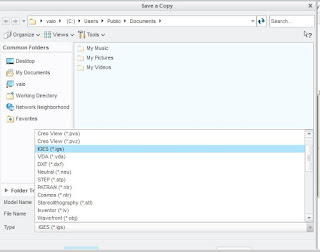












Thanks for this tip man. Looking for a long time for this. I didn't find any where this tip in the internet and subscribed for your youtube channel for Cad modelling tutorials. :>)
ReplyDeletex-)
ReplyDeleteWow that was great. Is there any data loss during this kind of import method from latest creo parametric student version to Creo parametric original version?
ReplyDeleteYes There will be some data loss, but not in the geometry and topology, but mainly in the other parts such as Axis, Connections/Constraints(in Asssembly), etc.
Delete