After Upgrading to Windows 10 from Windows 7/8/8.1 in Sony VAIO it is difficult to Refresh/Reset Windows 10 Since VAIO ended it's PC business
It was really happy moment when Windows announced that Windows 10 will be a free upgrade for Users running Windows 7, Windows 8, Windows 8.1 as a free upgrade offer. But the offer has been ended this July 2016. Now What what will you do if your PC/Laptop running Windows crashes or your PC running slow and you want to clean install Windows 10?
For most Laptop/PC manufacturer you will get software updates and you can download it from their websites. Since VAIO ended laptop business they are not providing standalone software/firmwares for Windows 10. I searched whole community about this. But found nothing. Finally my Laptop crashed and I was unable to Repair the Windows 10 installation. Finally I decided to Clean install Windows 10. To my surprise it is working perfectly until now and I would like to share how I have done this to my Sony VAIO SVE15136CN.
- First you have to download Windows 10 ISO image. You can easily download the latest Windows 10 version from Microsoft website for free. You don't need to enter any serial number to download the image file for Windows 10
[Download Windows 10 ISO ##download##] - Now you have to create an Installation media. You can burn the ISO image to a DVD or use Free USB installation media to boot from USB by using the downloaded Windows 10 ISO image
[Download Universal USB Installer ##download##] - After inserting the Windows 10 bootable media into your Vaio laptop Press Assist Button

VAIO Assist Button - A VAIO screen will appear. Select you language and select Boot from external media or F11( If you use DVD/USB). You can use Arrow keys to select the option and Enter Key to Boot Windows 10

VAIO Assist Screen - Now Windows will boot. Select your language and Keyboard layout and click Next
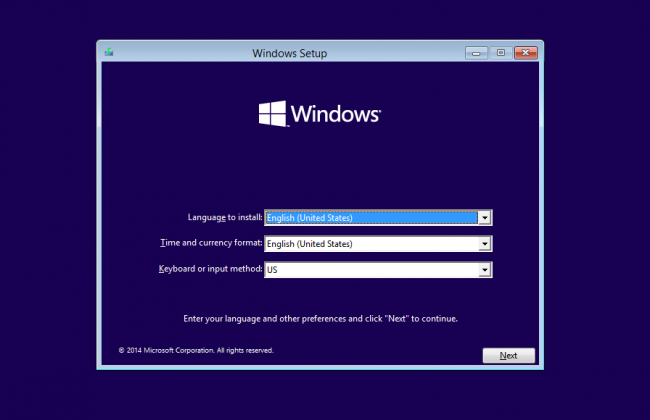
Windows 10 Install Screen - Use Custom to Install Windows 10

Custom Install For Clean Installation - You will now see a lots of partitions. Select a partition where you want to install your New Windows 10 ( You can select the same partition where you installed Windows 10 previously, all your files will be then moved to Windows.old folder )
- Click next. Windows 10 will start to install files and software. It will take several minutes so please be patient. It took more than one hour to install it completely from USB drive
- After installing connect to a Network when it asked to connect Internet
- Login using your Microsoft E-mail id and password used for your previous Windows 10. This step is important because for the Windows 10 activation you need the same email id which used while upgrading to Windows 10. So that It will automatically activate 😊
- After Installation is complete make sure you are connected to the internet so that Windows will automatically download some drivers for your hardware. In my case AMD Catalyst control center, Bluetooth driver, and display drivers were automatically downloaded and configured by Windows.
- When you first see your home screen sometimes they will look like huge characters in the screen, be patient and everything will automatically solves by itself
- If your laptop is not downloaded any drivers from internet by itself you can download them manually from Sony Vaio websites.
Click here to Visit Sony Vaio Support page and Type your laptop model number ( Model number can be seen at botton of your product, in my case it is SVE15136CN)Type your Product Name and Press Enter - Then you will be redirected your laptop's support page, you can download some driver software from Sony Support page. Choose the operating system in which your laptop pre installed (in my case it is Windows 8 64 Bit) and install them in the order below
Sony Shared Library , Vaio Update, Vaio care, Vaio Control Center, Realtech Audio DriverDownload software for your Pre installed OS - Now you can download software for Windows 10, that is you can update your Laptop software by choosing Windows 10
- That is it you are successfully Clean installed Windows 10 on your Vaio PC and all essential drivers














Thanks for your useful info!
ReplyDeleteHey friend thanx for sharing this valuable information.. Am currently using the same vaio model but i think i have pirated version of windows 10 OS .
ReplyDeleteIf i download the above drivers will my existing data be safe?
Well, in normal circumstances yes, BUT I got 5 y/o laptop Sony Vaio and it was not easy to run windows installation on the system. Had errors that no OS found on USB etc, then I found out I needed to change few settings in BIOS (not boot options, that was correct). So for anyone wondering, change bios to UEFI from LEgacy and secure boot to Disabled and then through ASSIST button it will let you install from USB. Hope it helps.
ReplyDelete