Fix Disk errors While trying to shrink your Disk to create new partition to install a second OS Like Ubuntu 14 or Ubuntu 15 easily.
Many of you were having Windows 7 or Windows 8 or Windows 8.1 or the latest Windows 10. If you are unaware of it You can easily upgrade to windows 10 from Windows 7,818.1 for free for a limited time period.
May be you are considering creating a new partition to install new OS or to move your media files from C Drive to a new D drive. But when you try to create a new drive by shrinking your existing drive there may be some errors in the disks that are preventing your drive to shrink. By doing simple commands in Command Promt you can easily fix this error.
How to Fix Disk Errors to Shrink drive
When you try to shrink your disk and if it takes more than 15 minutes then there will be some problem with your disk. You can clear these errors through the following steps.
You can open it by typing Command Prompt it search > Write click > Open as Admin
Or
In windows 10 write click on Windows Start Menu then you will see Command Promp (Admin) > Left click on it
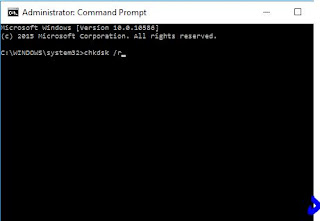
Then a new message will appear by saying press Y/N. Type Y and enter
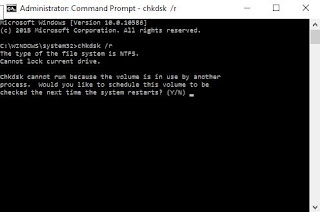
It will schedule a disk checkup on next restart. So restart your Computer. In boot menu you will see the messages for Disk checkup. It may stuck at around 5 to 20 % , and don't worry about it and don't force shut down your PC/Laptop at this time. The error correction time will depends on your Disk space and errors. In either case it will complete it at some time.
After Restart try to do the Shrink disk method from Windows. The errors will be fixed and you can easily shrink your disk now.
May be you are considering creating a new partition to install new OS or to move your media files from C Drive to a new D drive. But when you try to create a new drive by shrinking your existing drive there may be some errors in the disks that are preventing your drive to shrink. By doing simple commands in Command Promt you can easily fix this error.
How to Fix Disk Errors to Shrink drive
When you try to shrink your disk and if it takes more than 15 minutes then there will be some problem with your disk. You can clear these errors through the following steps.
Step 1
Open Your Command Prompt As AdminYou can open it by typing Command Prompt it search > Write click > Open as Admin
Or
In windows 10 write click on Windows Start Menu then you will see Command Promp (Admin) > Left click on it
Step 2
Once you see a Black Box Type the Command and enterchkdsk /r
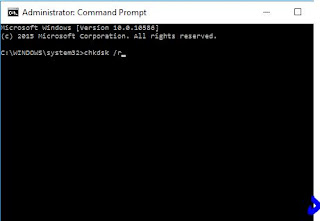
Then a new message will appear by saying press Y/N. Type Y and enter
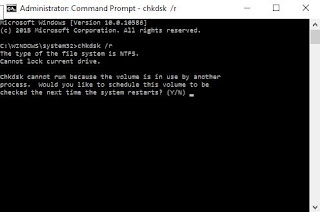
It will schedule a disk checkup on next restart. So restart your Computer. In boot menu you will see the messages for Disk checkup. It may stuck at around 5 to 20 % , and don't worry about it and don't force shut down your PC/Laptop at this time. The error correction time will depends on your Disk space and errors. In either case it will complete it at some time.
After Restart try to do the Shrink disk method from Windows. The errors will be fixed and you can easily shrink your disk now.













COMMENTS